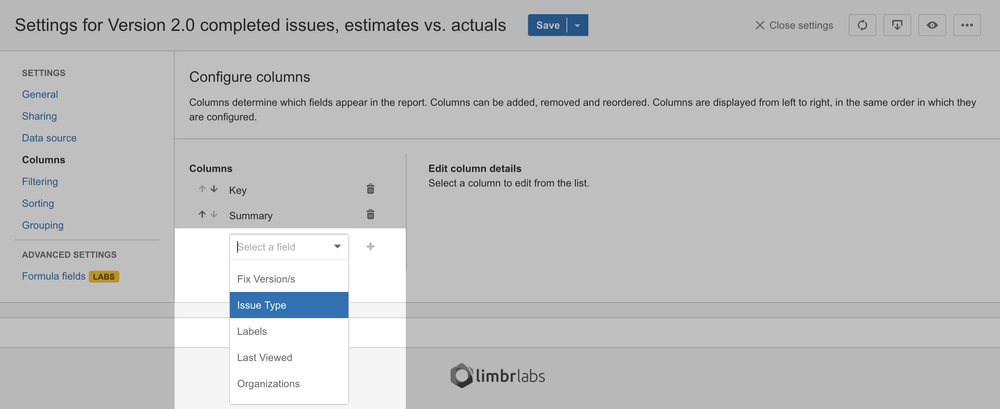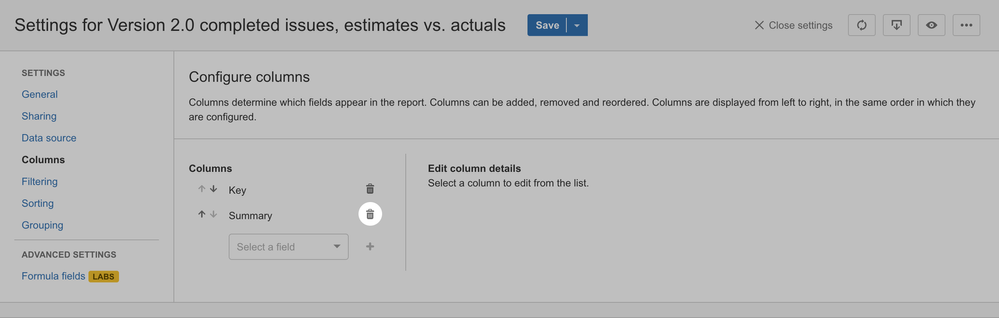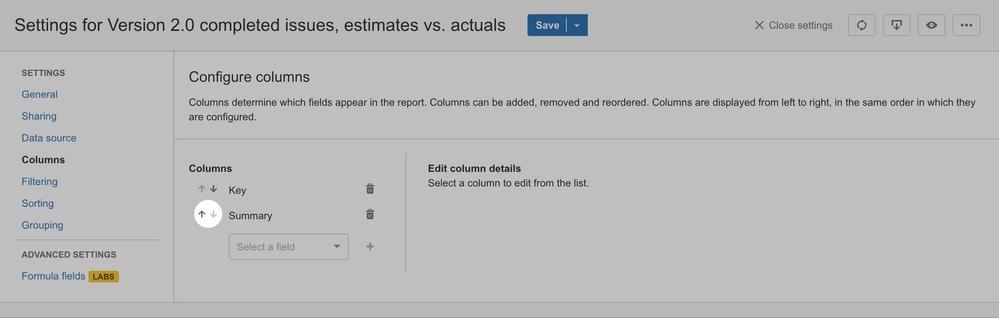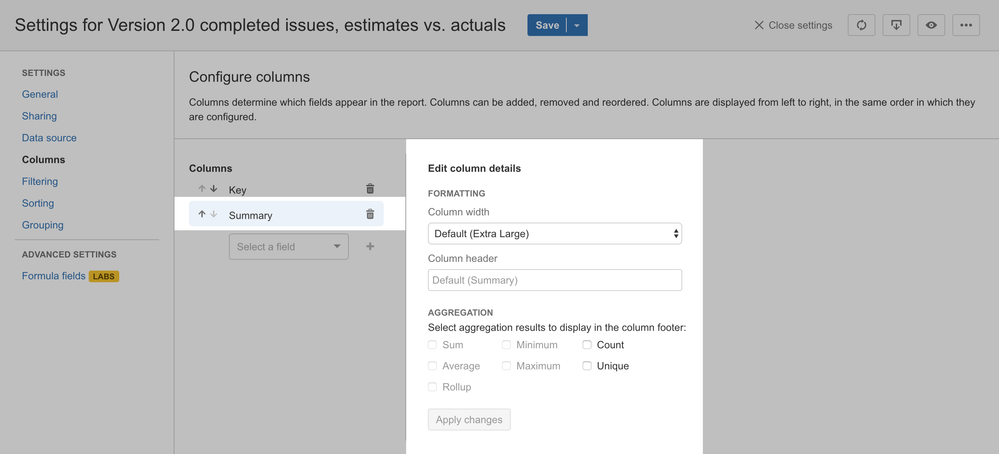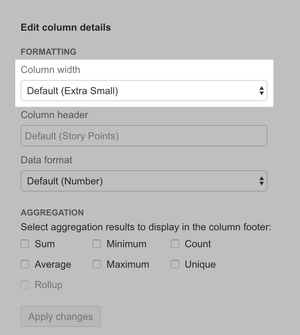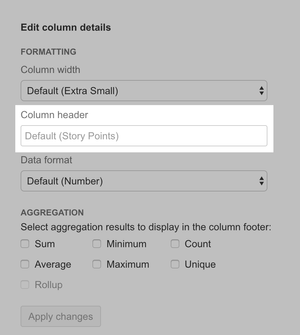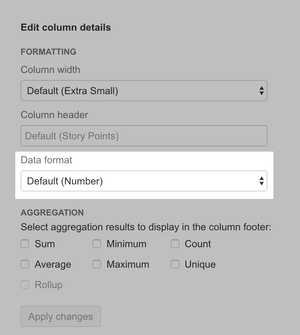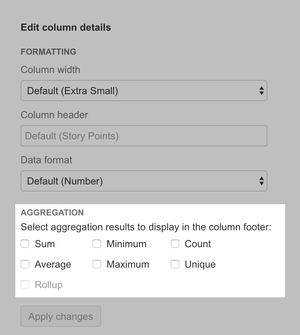Columns
The Columns pane allows you to configure Columns, which determine the fields that are displayed in the report. Each column also has a variety of settings, including formatting controls (e.g. column width, header, data format) and aggregation options.
Adding a column
To add a new column to the report, select the field you wish to display from the selection box and then click the plus icon.
Removing a column
To remove an existing column from the report, click the trash icon beside the column you wish to remove.
Reordering columns
Columns are displayed on the report in left-to-right order starting from the top of the configured columns list. To change the position of a column in the report, reorder the list. Clicking the up arrow icon moves a column up one position in the list; clicking the down arrow icon moves a column down one position in the list.
Editing column details
To edit settings for a particular column, left click on the column in the list. Available settings will be displayed in the editing pane adjacent to the list. The column you are currently editing will be highlighted in the list.
Formatting
Formatting settings control how the column will be displayed in the report. There are currently three available formatting settings:
| Column width | Column header | Data format |
|---|---|---|
| Column width can be set to one of five available options: extra-small, small, medium, large and extra-large. Each available field has a default column width that should be appropriate in most cases. To override the default, select a different width value from the selector. | The column header defaults to the JIRA field name. To override the default, enter a different header in the input. | Some fields support an additional formatting setting called data format. This setting allows you to override the default data format to better reflect the nature of the data in the report. For example, number fields default to the generic Number data format, but can be overridden to Percentage, Currency or Duration depending on what the field values are intended to represent. |
Aggregation
Aggregation settings control which aggregation results (if any) should be displayed in the column footer(s).
There are a variety of aggregation methods available, listed below. Each field supports a specific set of methods depending on the type of data stored by the field. Generally, count and unique methods are available for all fields, while the other methods are available only for number-based fields. See the supported JIRA fields reference for the full list of methods supported for each field.
|