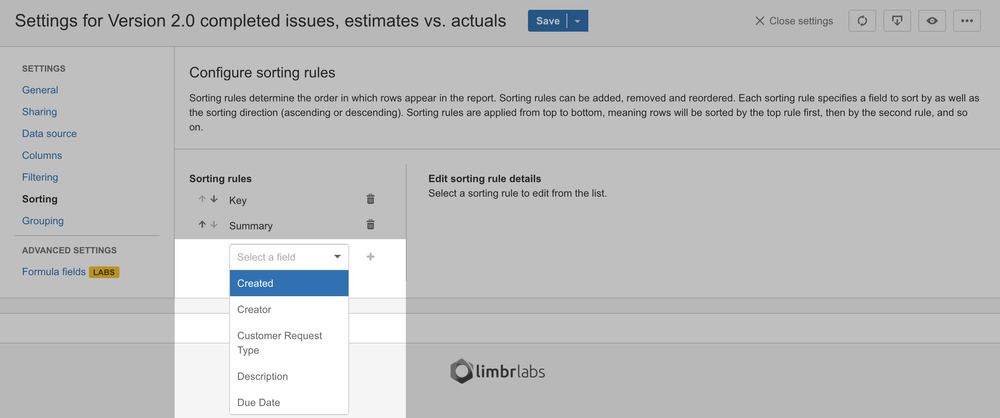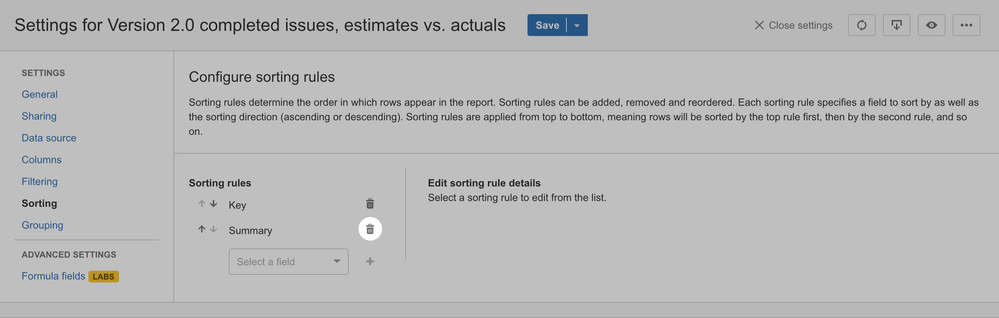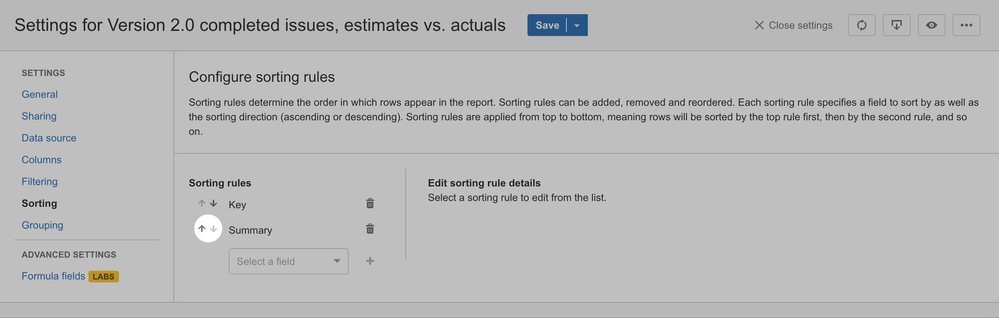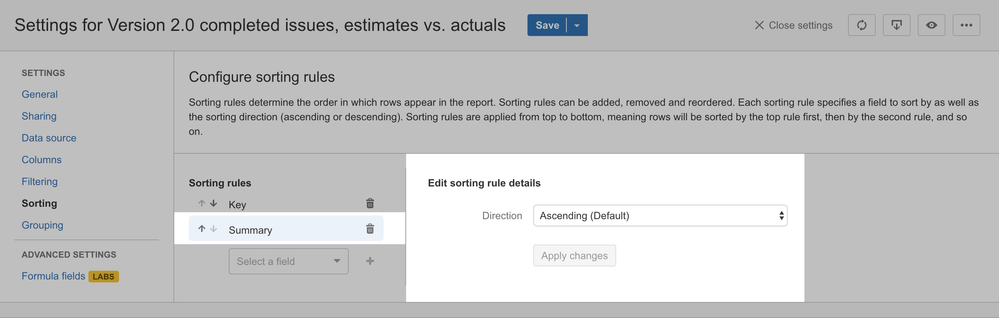Sorting
The Sorting pane allows you to configure Sorting rules, which determine the order in which rows appear in the report. You can configure multiple sorting rules, which are applied in sequence (e.g. sort by this and then by that).
Adding a sorting rule
To add a new sorting rule to the report, select the field you wish to sort by from the selection box and then click the plus icon.
Removing a sorting rule
To remove an existing sorting rule from the report, click the trash icon beside the sorting rule you wish to remove.
Reordering sorting rules
Sorting rules are applied in sequence starting from the top of the configured sorting rules list. To change the order in which sorting rules are applied, reorder the list. Clicking the up arrow icon moves a sorting rule up one position in the list; clicking the down arrow icon moves a sorting rule down one position in the list.
Editing sorting rule details
To edit settings for a particular sorting rule, left click on the sorting rule in the list. Available settings will be displayed in the editing pane adjacent to the list. The sorting rule you are currently editing will be highlighted in the list.
Direction
The direction setting controls whether the sorting rule is applied in ascending (i.e. A-to-Z, 0-to-9, oldest-to-newest) or descending order (i.e. Z-to-A, 9-to-0, newest-to-oldest). Ascending is the default direction when creating a new sorting rule.