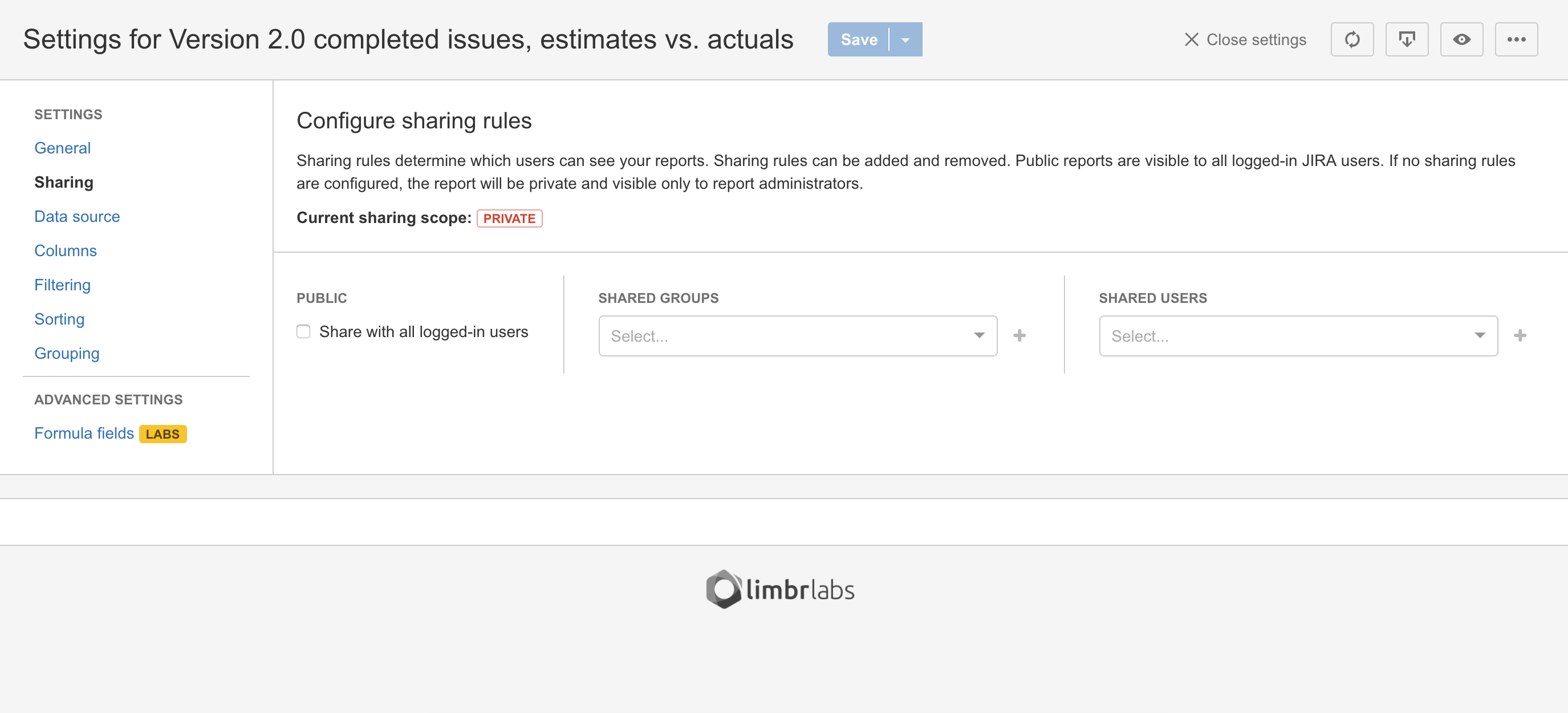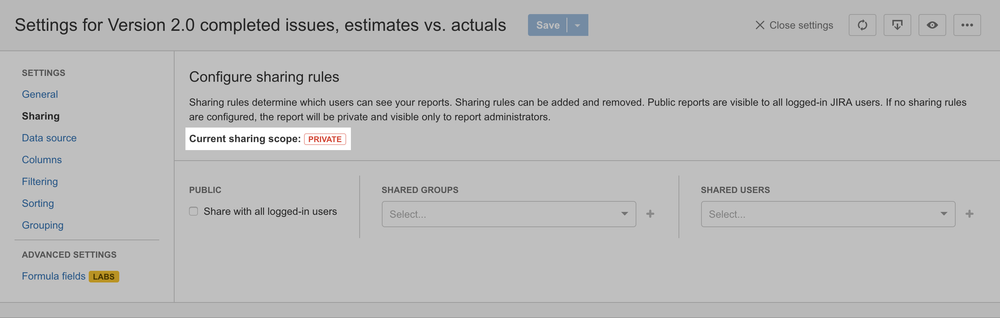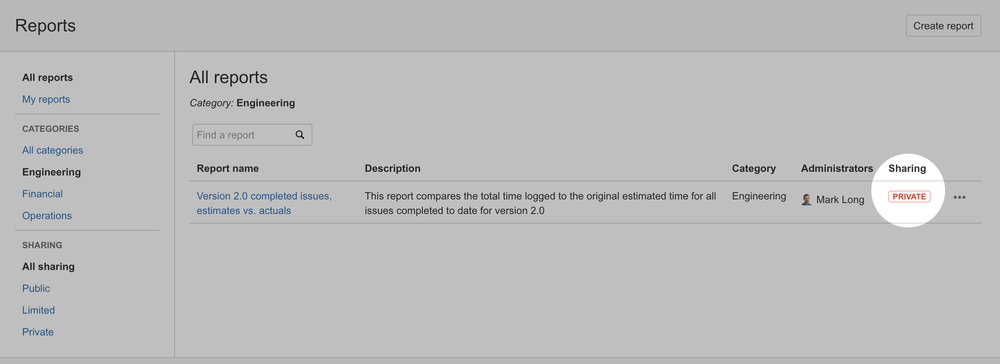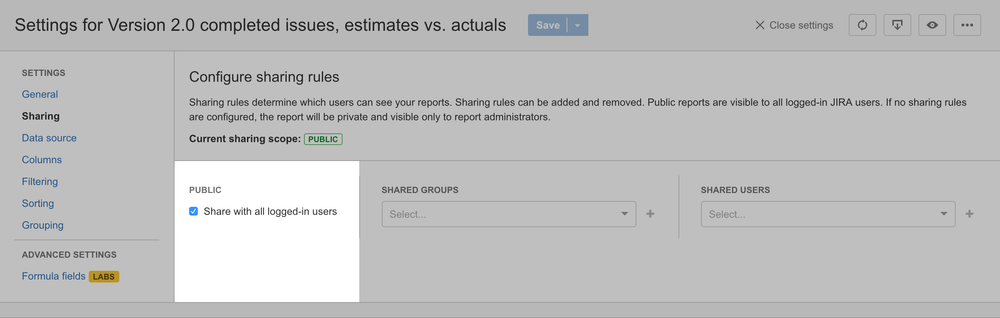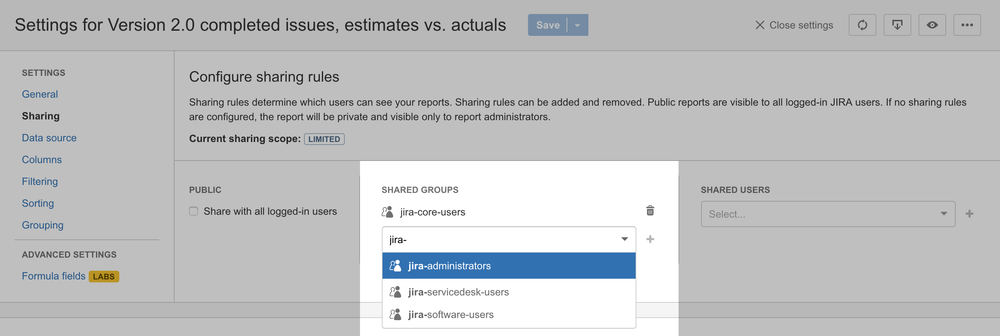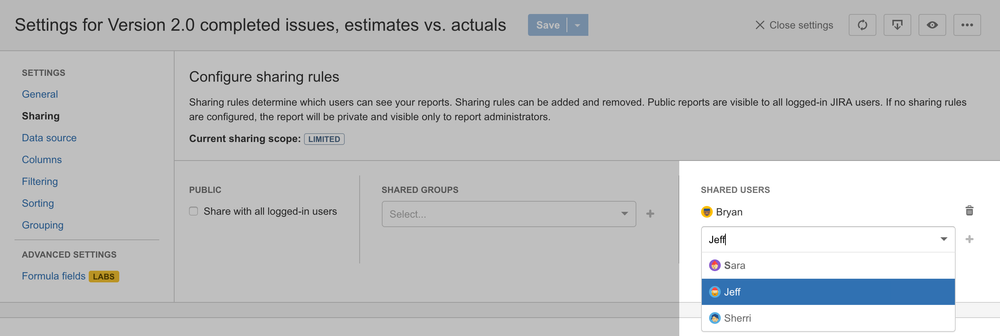The Sharing pane allows you to configure one or more Sharing rules, which determine those JIRA users that are allowed view your reports.
Sharing scopes
There are three possible sharing scopesfor each report:
| (Default) Only configured Administrators can view the report. | ||||||||||
| Specified users and/or groups can view the report. | ||||||||||
| All logged-in users can view the report. |
The current sharing scope resulting from the configured sharing rules is displayed prominently in the setting pane header and also in the Sharing column of the Reports view.
Configuring sharing rules
When you create a new report, the sharing scope defaults to Private, meaning only configured report administrators can see it. To make the report visible to others, you must add one or more sharing rule.
Sharing publicly
To make your report visible to all logged-in JIRA users, simply check the box in the Public section. This action upgrades the sharing scope from Private or Limited to Public.
Sharing with selected groups
To make your report visible to groups of JIRA users, select a group from the list in the Shared groups section and click the plus icon. You can remove existing shared groups by clicking on the trash icon to the right of the user's name. Adding one or more shared group upgrades the sharing scope from Private to Limited.
Sharing with selected users
To make your report visible to selected individual JIRA users, select a user from the list in the Shared users section and click the plus icon. You can remove existing shared users by clicking on the trash icon to the right of the user's name. Adding one or more shared user upgrades the sharing scope from Private to Limited.
| Info | ||
|---|---|---|
| ||