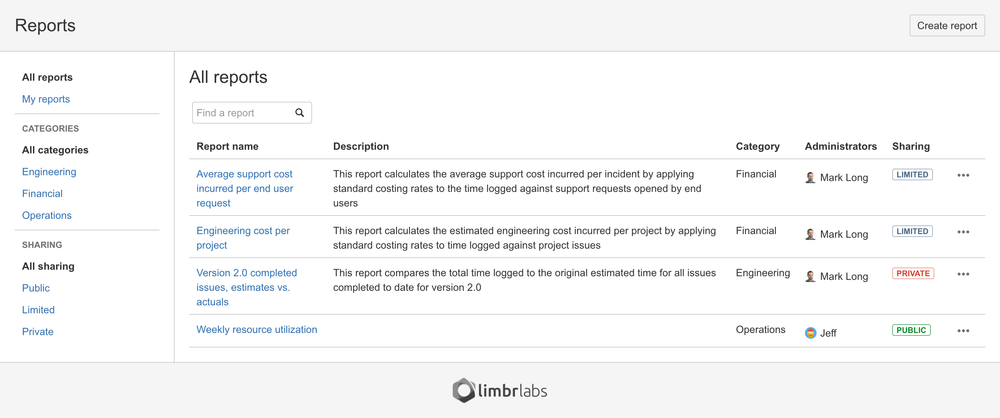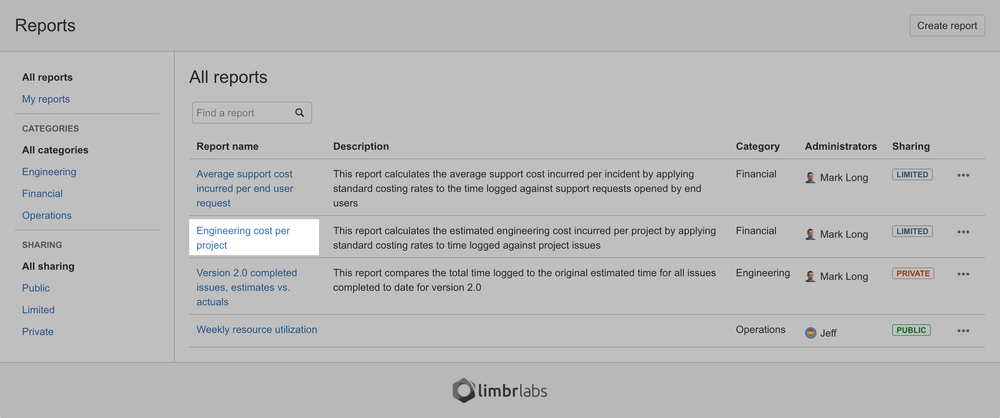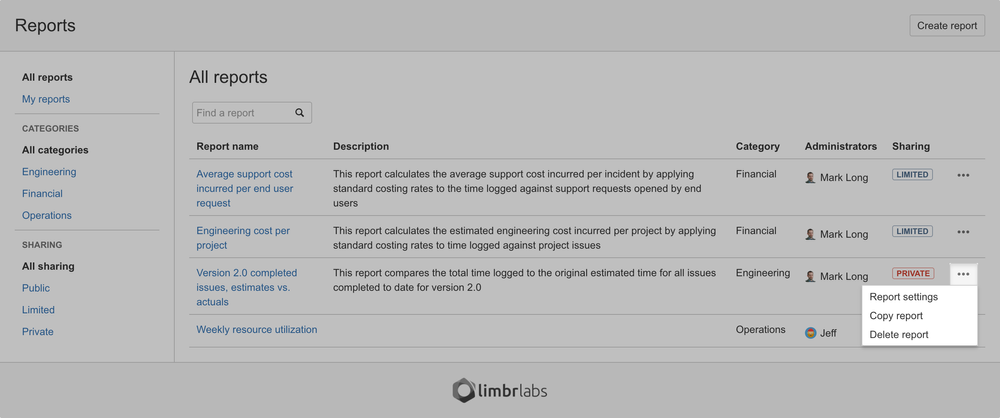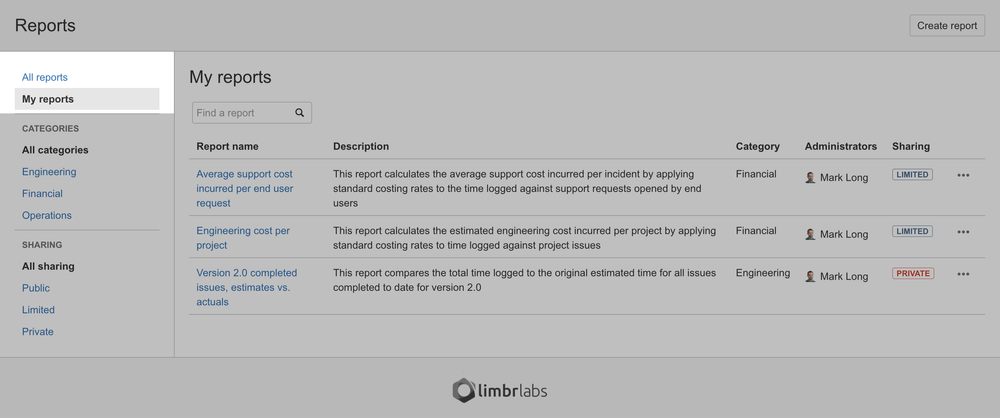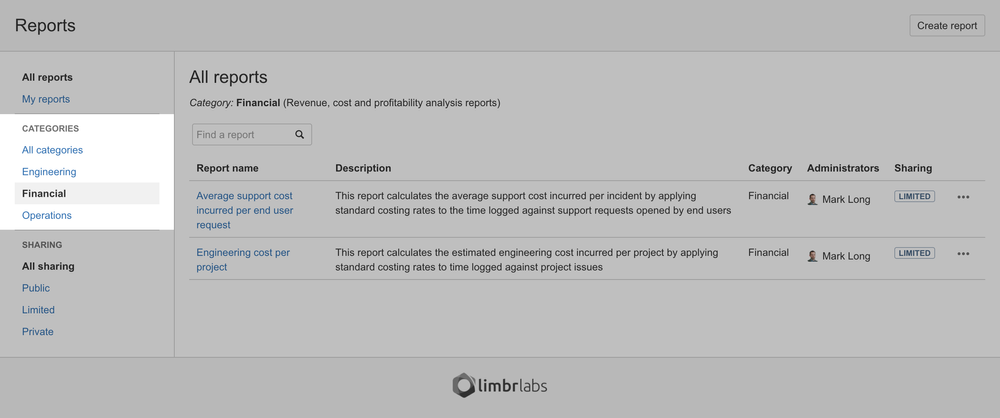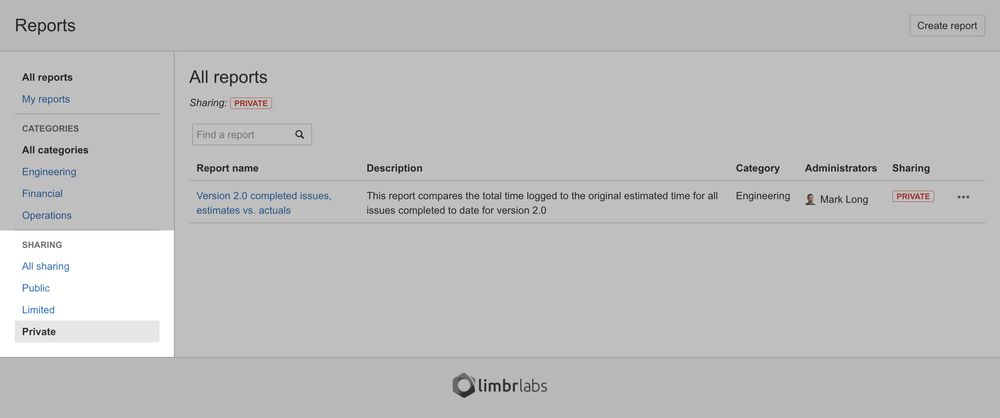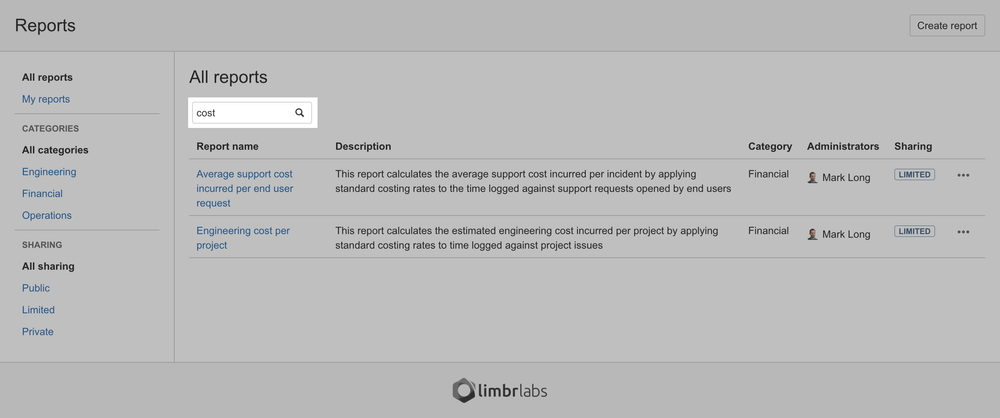To browse existing report, navigate to the Reports screen. This page displays a table containing all of the reports that you have permission to access.
Viewing a report
When you've found a report you wish to view in the list, simply click on the link in the Report name column to open the Report screen.
Report actions
You can also click the Actions button beside a given report to access additional actions:
- To configure report settings, select on the Report settings option.
- To /wiki/spaces/LRS/pages/39780359, select the Copy report option.
- To /wiki/spaces/LRS/pages/39714841, select the Delete report option.
Note
The actions available for each report depend on whether you are an administrator of the report. Only report administrators will see the Report settings and Delete report options.
Filtering the reports list
If you have access to a lot of reports, it may be easier to find the report you wish to work with by applying one or more filters to the list. You can filter by administration status, category or sharing scope, or search for a particular text string. Filters are additive, so you can combine multiple filters in order to further narrow down the list.
Filtering by administration status
By default, all reports that you have access to via either administration status or sharing rules are displayed. To filter the list to display only the reports that you have administration status for, select the My reports filter. To see all reports again, simply select the All reports filter.
Filtering by category
If a JIRA administrator has /wiki/spaces/LRS/pages/39256145, you can filter the list by selecting the category you're interested in. By default, all categories are displayed.
Filtering by sharing scope
By default, reports with any sharing scope (Public, Limited or Private) are displayed. You can filter the list by selecting a particular sharing scope. See the sharing setting page for more details about each sharing scope.
Search for text
To search for a string of text, enter it in the search box above the reports list. The text you enter will be matched against both the Report name and Description.