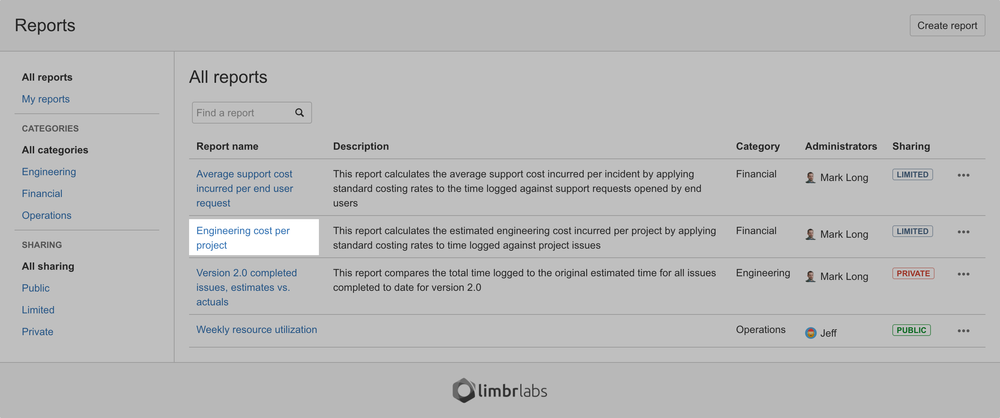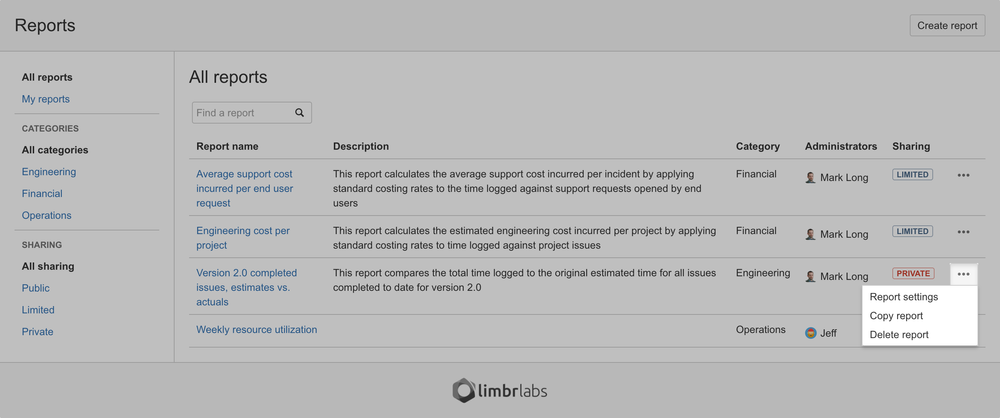To browse existing reportreports, navigate to the Reports screen. This page screen displays a table containing list of all of the reports that you have permission to access.
...
When you've found a report you wish to view in the list, simply click on the link in the Report name column to open the Report screen. See /wiki/spaces/LRS/pages/41123859/wiki/spaces/LRS/pages/41123859 for more details.
Report actions
You can also click the Actions button beside a given report to access additional actions:
- To configure report settings, select Select on the Report settings optionoption to configure report settings.
- To Select the Copy report option to /wiki/spaces/LRS/pages/39780359, select the Copy .
- Select the Delete report option .To to /wiki/spaces/LRS/pages/39714841, select the Delete report option.
| Info | ||
|---|---|---|
| ||
The actions available for each report depend on whether you are an administrator of the report. Only report administrators will see the Report settings and Delete report options in the Actions menu for a given report. |
Filtering the reports list
If you have access to a lot of reports, it may be easier to find the report you wish to work with by applying one or more filters to the list. You can filter by administration status, category or sharing scope, or search for a particular text string. Filters are additive, so you can combine multiple filters in order each of the available filters to further narrow down the list.
...
If a JIRA administrator has /wiki/spaces/LRS/pages/39256145, you can filter the list by selecting the a category that you're interested in. By default, all categories are displayed.
...